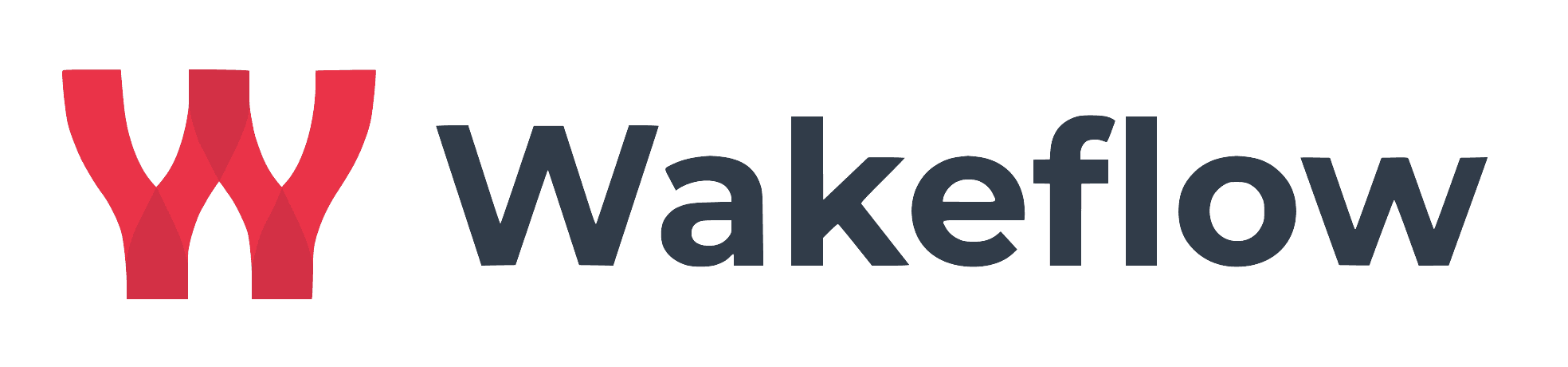Table Of Contents
AI meets Google Sheets
While we typically try to eliminate Google Sheets work for our clients, sometimes it's just the right tool for the job. For example: for quick and dirty one-off analyses - like a quick bit of sentiment analysis on customer feedback.
We had 200 bits of feedback to evaluate and wanted a quick way of doing it.
Enter Google Sheets
Luckily, one of our side projects func.live has exactly the right tooling for the job:

Behind the scenes
- You install a quick snippet of code in the Google Sheets Apps Script editor
- You get yourself a token from wakeflow-tokens and paste it into the code snippet
- You start using gpt4 in Google Sheets! For example:
=func("gpt4", "What's the sentiment of this feedback: I love it!")
Plenty more where that came from
And that's just the gpt4 function. There are plenty more to explore on func.live. Here are some I use a lot:
=func("verifyEmail", "andi@wakeflow.io") to check if the email is valid before you send an outreach email (more info)
=func("nameToLinkedIn", "Andreas Kater") which gives you the LinkedIn URL of the person (more info)
=func("ocr", "https://imgv3.fotor.com/images/blog-cover-image/How-to-Make-Text-Stand-Out-And-More-Readable.jpg") to get the text from an image (more info)
Your turn
If there's a function you'd like to see: tell me about it and I'll add it for you.